Automated live streaming of activity timetabled as a Lecture is now available from Re/Play equipped rooms. Here’s what you need to know to get started.
To schedule live streaming, the Unit Director or Head of School (or their delegate) should contact the IT Service desk, giving the unit code, unit name, teaching block, and name of requestor. This should be done at least 48 hours before the session.
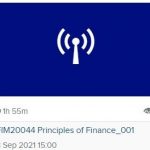
The stream will be available to students when the session starts, by using the Re/Play link within the unit’s Blackboard pages (usually in the left-hand course menu, though this may vary depending on your school’s template). Students may need to refresh the page at the start of the session if they can’t see the live stream link. The live stream will be the first item listed, at top left, and will have a broadcast icon instead of a screenshot.
Staff can add the Re/Play link to your Blackboard course menu if it isn’t there already. To do this:
- Click the plus ‘+’ button at the top left of the menu
- Click on ‘Tool Link’
- For ‘Name’, type in ‘Re/Play’
- For ‘Type’, select ‘Mediasite Automatically Provisioned Collection’
- Tick ‘Available to Users’
- Click on ‘Submit’
Some live streaming wasn’t working on Monday due to room data problems. This issue has now been fixed and you will be contacted if it affected you.
Further information can be found in our Live streaming with Re/Play page. Please contact digital-education@bristol.ac.uk if you have any problems.
