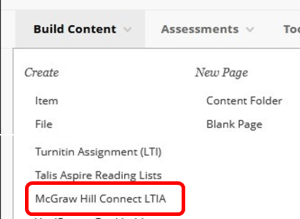Changes to the way you access McGraw Hill content.
Due to McGraw Hill upgrading the integration between Blackboard and their content we will be upgrading to LTI Advantage in the week commmencing 6th Nov. There will be a slight change to the way you have to set up and access the McGraw Hill content within your course.
Currently there are a couple of ways to add/enable content from McGraw Hill, but this will be changing to a single link which will be visible via the Build Content menu.
McGraw Hill LTIA link example
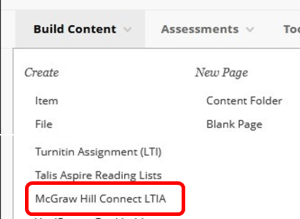
With the upgrading of the integration come the following:
- Users will be able to access the tool from the Build Content menu rather than the Partner Content menu or Tools menu. Users will no longer have to create an account as this will be automatic for new users.
- Consistent LMS integration functionality for McGraw Hill Connect®, which includes single sign-on (SSO), assignment-level linking, and gradebook sync (no more manual syncing!)
- Easier setup for both students and faculty
- Improved Connect grade sync functionality with re-sync at student and assignment level and automatic ‘0’ after due date
- Meets industry-wide standards and roadmap for easier updates to stay current with the latest technology
Current users will be aided in pairing McGraw Hill content by representatives from McGraw Hill, who will provide documentation for students accessing Connect from Blackboard.