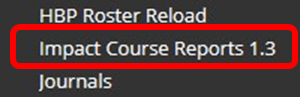To support you in teaching and assessment online, the DEO is continuing to run daily drop-ins as well as subject-specific webinars for colleagues who teach or support teaching. These can be found by logging into Develop and using the topic “Learning and Teaching” or by entering “Digital Education Office” in the search box. Alternatively, if you are interested in a specific course simply enter the name in the search box.
Upcoming sessions include:
- Blackboard basics
- Re/Play: managing video content
- Turnitin for administrators
We also run a number of self-paced courses. These include:
- Digitally Ready for administrative staff
- Mentimeter – learn how to engage your audience and create exciting presentations
- Multiple Choice Questions: principles and practice
- Multiple Choice Tests in Blackboard: uses, ideas and hands-on practice
You can find details on how to access drop-ins on our Events page.
If you have any queries, please contact digital-education@bristol.ac.uk.