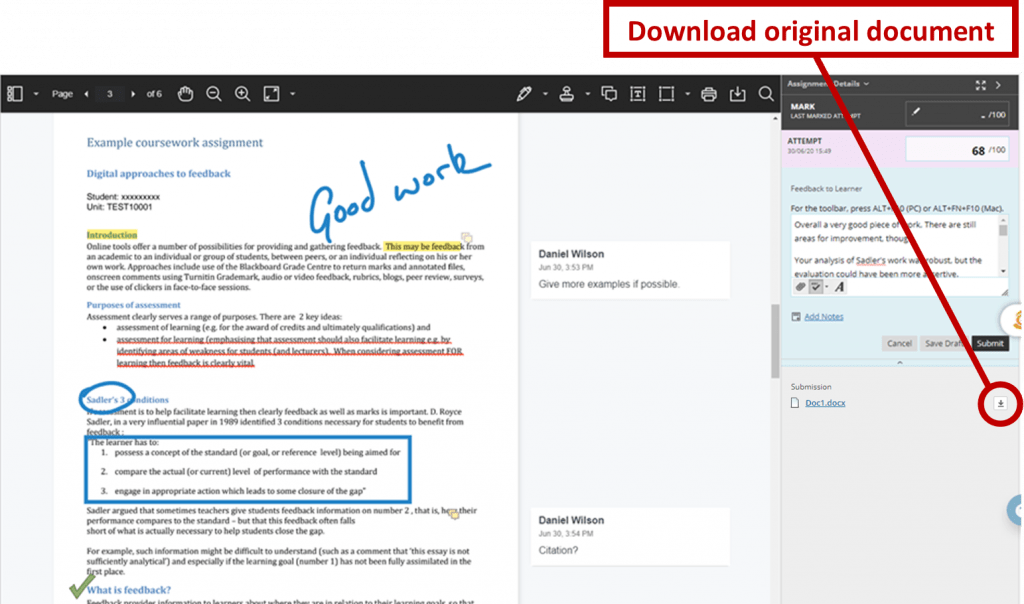A small number of cases have been reported of missing or misaligned images or tables when assignments are viewed in the Bb Annotate (online marking) interface in Blackboard (Turnitin is unaffected). This has been reported to Blackboard and we are still awaiting their response.
Since the issue was first identified, the DEO has carried out testing and it appears that this happens under quite specific conditions, when a student submits a Word document in which an image or table has been cropped, aligned and formatted in a certain way.
What do we know about the issue?
- So far, every case has been a Word document (PDFs are unaffected). You can see the file type in Bb Annotate by looking at the file name on the right-hand side, under ‘Feedback to Learner’. If this filename ends in .docx or .doc then it is a Word document.
- This seems to be affecting images (eg photos of handwritten work) and occasionally tables.
- On files which are potentially affected, a blue banner will appear at the top of the work, saying spacing may have changed
- In all instances, the original file can be downloaded and displays correctly.
Warning banner
How to download originally submitted file
What should I do if marking submitted Word documents?
If you see the blue banner and you are expecting to see images or tables in the submitted work, you should download the original file and view this when marking.
There are three ways in which you can then provide feedback:
- Through Bb Annotate as normal, noting any formatting issues either by annotating the document or in the Feedback to Learner box
- Add feedback in the downloaded file (eg using Word comments) and upload this to the Feedback to Learner box.
- If you have not yet begun marking, it may be possible to batch download scripts and batch upload feedback files, bypassing the issue. For more information about this please see the B1 workflow and contact the DEO.
We apologise for any inconvenience or disruption caused and will provide an update when we have any further information from Blackboard.
If you have any questions please contact digital-education@bristol.ac.uk