The DEO has identified an issue whereby optional settings chosen during creation of a Turnitin LTI assignment may not be correctly saved. These optional settings include Compare against options, Attach a rubric and the Generate Similarity Reports for student submission dropdown menu.
This has been reported to Turnitin and they are currently investigating the issue.
In the meantime, as a workaround, saving the assignment settings for future use upon assignment creation will ensure that the selected settings are correctly applied. This can be done when creating the submission point by:
- Opening the Optional settings
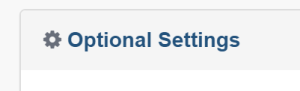
- Selecting the option Save these settings for future use
- Clicking Submit to save the changes.
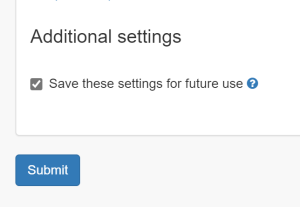
Alternatively, instructors may wish to edit the assignment before use to check the settings, in which case any changes made during editing will be applied. To do this instructors will need to:
- Access the Turnitin submission point to reach the Assignment Inbox
- Click on the top right cog icon to access the settings
- Open Optional settings
- Modify the required settings
- Click Submit to save the changes.
We apologise for any disruption that this issue may cause. We will provide an update as soon as we have any further information from the supplier.
In the meantime if you have any questions please contact the DEO.

