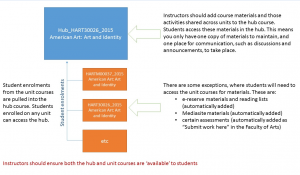The Blackboard course roll-over is now complete. You will see a new Blackboard course for every SITS unit that is running next year – these are in the format HISP21309_2015
You will find it much easier to distinguish between courses for different academic years by using these instructions “Group your courses by year: learn how to simplify your My Courses in 18 seconds.”
All new courses are created as “Unavailable” so students will not be able to see them yet. When you wish to switch them on simply look for the course availability on the “Qwickly” module on the home page of Blackboard and switch the course to “On”.
Also this year you will see an additional hidden menu item at the bottom of your menu called “Reading List”. From this menu you will be able to upload your reading list for library staff to access it and when the reading list has been uploaded it will appear on the page for students to see. See this message from the library
“A reminder that the University is undertaking an early implementation of a reading list management policy, as reading lists are currently provided to students and library staff in a variety of ways leading to inconsistent student experience. The early implementation uses Blackboard to help provide reading lists in a uniform manner. More information can be found using the ereserves/reading list tab in Blackboard.”
All staff will have been added to the new versions of courses that they were attached to last year. Students are being added as they are enrolled on SITS.
We also provide “Hub” courses for areas where more than one Unit code of students are being taught together – we are in the process of copying last years Hub courses and these should be available early next week.