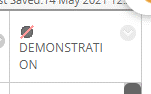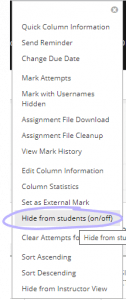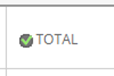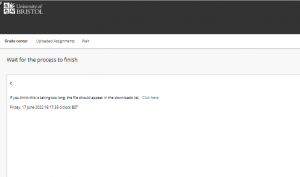As many of you will already be aware, Blackboard Ultra has new and changed functionality that may necessitate changes in some assessment workflows around the University. While we have been actively engaging with school leads and local Digital Education colleagues in areas known to be using the affected workflows, we now ask that everyone reviews their current assessment workflows to ensure that you are prepared for the move to Ultra.
If your school or faculty is considering the use of any of the following assessment tools or practices this coming academic year, please read the relevant sections below.
Turnitin
There are minimal changes to this tool in Blackboard Ultra, but the way in which you access the Assignment Inbox has changed slightly. Please read through the updated Turnitin workflow guidance to see these changes.
Blackboard Assignments (download/upload, offline marking)
There are minimal changes to this tool in Blackboard Ultra, but the way in which you set up the assignment and manage the Gradebook (formerly Grade Centre) has changed. Please read through the updated Blackboard Offline workflow guidance to see these changes.
Continuous improvements are being made to this tool to address some of the issues you may have previously encountered. We will blog about these improvements when they become available.
As a new feature, Blackboard Assignments now include the ability to automatically run submissions through Turnitin to generate similarity reports. However, this practice comes with several limitations that must be considered. Please see the assessment planning page before using this feature.
Blackboard Assignments (non-anonymous, online marking)
There are changes to this workflow regarding setting up the assignment and managing the Gradebook (formerly Grade Centre). Marking has remained largely the same, but the way you access submissions has changed slightly. Please read through the updated Blackboard Online workflow guidance to see these changes.
As a new feature, Blackboard Assignments now include the ability to automatically run submissions through Turnitin to generate similarity reports. However, this practice comes with several limitations that must be considered. Please see the assessment planning page before using this feature.
Blackboard Assignments (anonymous, online marking)
There are significant changes to this practice. If you previously used the Mark with usernames hidden functionality, this is no longer available in Blackboard Ultra. Following feedback from Bristol and other UK institutions, Anthology (Blackboard’s supplier) are working to develop functionality that allows for trust-based anonymity, but any solutions they develop will not be available for this academic year.
The more strict, fully anonymous, Hide student names function in Blackboard Ultra severely limits your ability to manage these assessments and significantly increases the burden on staff and students. The Digital Education Office recommends against using this. Please see the assessment planning page and contact the DEO for a consultation if this is a route you are considering.
If you are still considering which workflow to use, or if you have any questions regarding assessment practice, please don’t hesitate to contact the Digital Education Office (digital-education@bristol.ac.uk) for support.