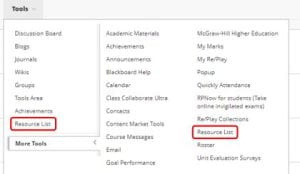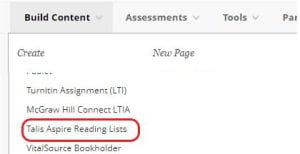Padlet has recently introduced a number of new features that can be used in Teaching and Learning. We have noted some below that could be of particular interest:
Breakout links
Breakout links allow you to share access to only one section of your Padlet, meaning that each group can see only their own section. This can be done in the Share panel – see our Padlet guide for further information.
Sorting posts
Posts can now be sorted by date, reaction score, alphabetically, randomly or manually. This is done in the ‘Layout’ section of the Settings.
I can’t draw
Padlet now has the ability to add AI-generated images to a Padlet, helping to boost creativity and act as an icebreaker. This can be found on the post composer. 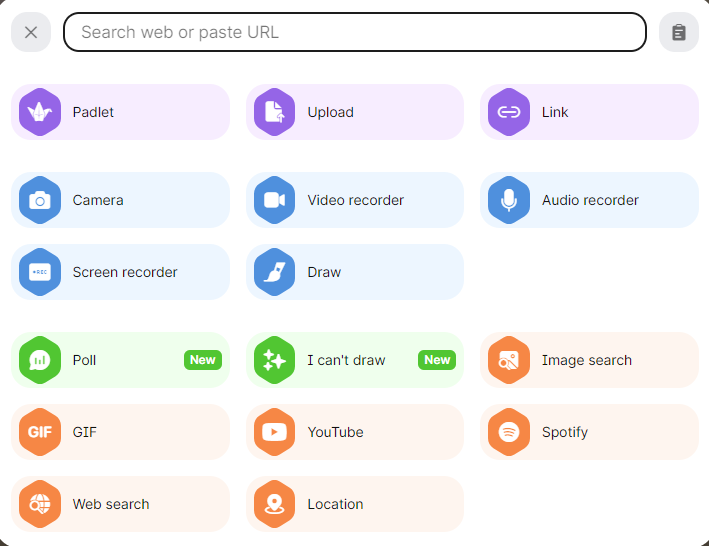
Polls
Basic polls are now available within Padlet. The results will be available to all users after voting. Polls can be combined with the slideshow feature. This can be done by opening the post composer and selecting the Poll option from the content picker.
Submission request links
Submission request links ask a visitor to submit a post before they are able to view the rest of the Padlet. This is done via the Submission request link on the Share panel. Learn more about this on Padlet’s blog.
Post fields customisation
You can now add custom text fields into the post composer so that visitors will see them when they are adding posts. This can help ensure that they fully understand how a question should be answered, or provide useful prompts to help them reflect. See our Padlet guide for further information on this.
To view Padlet’s full list of updates, visit their blog or click the ‘announcements’ feature on the home page of Padlet.
If you have any further queries about using Padlet, please email digital-education@bristol.ac.uk.