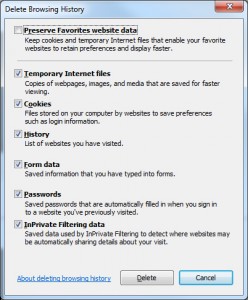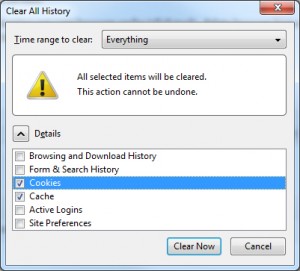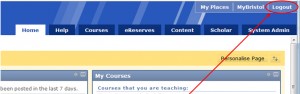The Sign Up List tool in Blackboard is a building block provided by a third party. Since well before beginning our upgrade process in the summer to Blackboard 9.1 we have been expecting the release of the new building block – as the developer institution also upgraded to Blackboard 9.1 over the summer. We have left the Sign Up tool as available in Blackboard as we did not want to stop access to any information contained in current courses.
While the current version of the sign up list is still available for use there are some important considerations as it is not fully functioning. If you do wish to use this please read the notes below prior to adding to your course.
What works –
- Adding a sign up list to content area
- Students adding themselves to lists
- Students removing themselves from lists when the list is not full
- Notification that the list is full
- Adding students to reserve list
- Export to excel (does not show reserve list)
- Export to CSV file (does show reserve list)
What does not work –
- Instructors manually adding users
- Instructors manually removing users
- Students removing themselves when list is full
- Moving students from reserve list to main list
- Printing directly from Blackboard
We will post further information as soon as the updated tool becomes available from the the third party, in the mean time another option is to use the sign up functionality in the Groups tool. This has the advantage of linking directly to the Group tools such as email. If you would like some guidance on using this please contact bb-help@bristol.ac.uk.
UPDATE 07/11/2011 – We have now received the alpha version of the building block for 9.1 and this is being added to our test environment so we can fully test functionality.