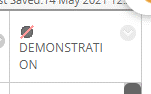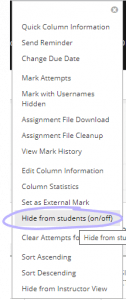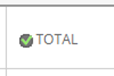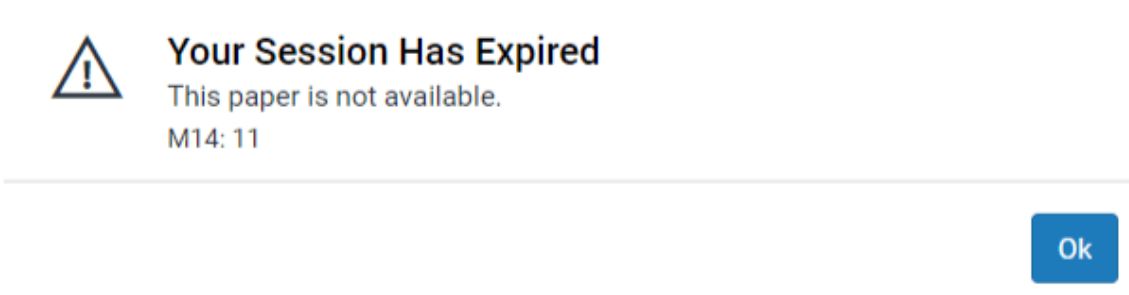Before exams, coursework or timed assessments are marked, schools should please ensure that Blackboard Grade Centre columns are hidden from students until marks and feedback are ready to be released. To prevent students from seeing marks too early, you should also ensure Total and Weighted Total columns are hidden. Check a column header for a circle with a red line through it which indicates the column is hidden from students.
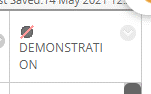
If it is not hidden, and you need to hide it, click the down arrow next to the column header and select Hide from students (on/off).
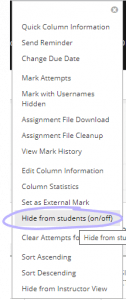
If this option isn’t available, or if the column has a green tick next to it, you will need to hide it in a different way:
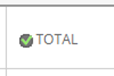
- Click the dropdown arrow next to the column name.
- Click Edit Column Information.
- Scroll to the bottom and set Show this column to students to No.
- Click Submit.
For more information on administering Electronic Management of Assessment workflows, please see our EMA guidance page.
If you have any questions, please email digital-education@bristol.ac.uk.