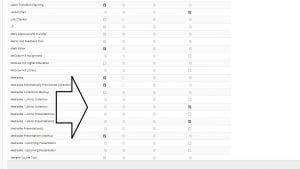Shortly before 10 am this morning Blackboard had a technical problem. While some students could access Blackboard, for many it was either slow or unavailable for up to 45 minutes. We apologise for the inconvenience and upset caused by this and would like to reassure all students that no student will be disadvantaged by this morning’s events.
This morning’s issue has been resolved. You should expect all your remaining assessments to run to their scheduled dates and times
Tansy Jessop
PVC Education
[This message has also been emailed to UG and PGT, added to MyBristol Portal, internal comms screens and social media]