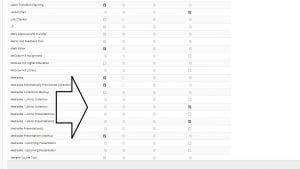On Wednesday 8th September at 15.30, the Digital Education Office will be making a change to the Re/Play service to allow for presentations to be added via the text box editor in Blackboard. This piece of work is minor, and there should be no noticeable impact during the work, but please note that the service will be at risk between 15.30 and 16.30 while we make this update.
This will not affect recordings in rooms, but there may be a very short break in service at the start of this time.
If you have any questions, please email digital-education@bristol.ac.uk.