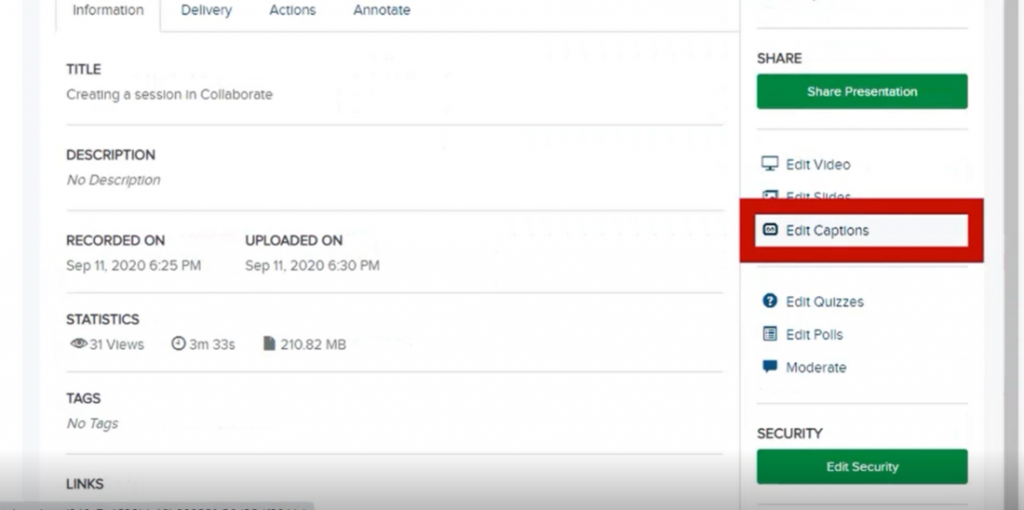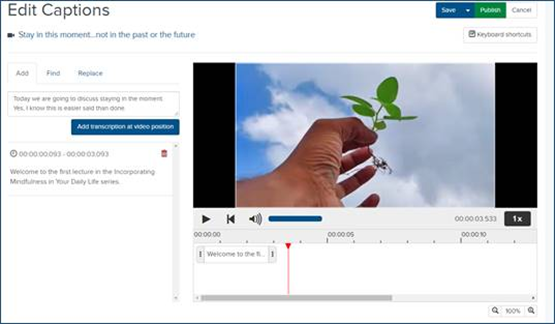From January 2022, captions will be automatically added to all new content in Re/Play. Note that these captions are not designed to meet the requirement for accessibility for students who need them to study – students in this situation should always talk to Disability Services in the first instance as there is separate support in place for them.
For recorded lectures, captions will be added to content once they are published, which is usually 48 hours after recording. This 48-hour window allows for any minor edits to the video to be made, before captions are timestamped. This will prevent them being out of synch with the content. Content manually uploaded to Re/Play will have captions added automatically once uploaded. They should be available a short time after upload, almost always within 24 hours.
This video from the DEO explains the process in under 3 minutes.
Editing captions
No automatically generated captions will be perfect, however. It is very common to see errors in automatically generated captions, but in the main they will be understandable. Setting expectations for how students should use captions is important: captions should enhance the learning experience rather than provide an alternative to the lecture. Students should always be using handouts, readings, and other course materials to check important terminology.
Because the AI software ‘learns’ over time, however, editing errors can really help to improve accuracy in the long run. If you want to check and edit your captions, it’s easy to do so. Look for the ‘Edit Captions’ button in Re/Play under the recording you want to work on.
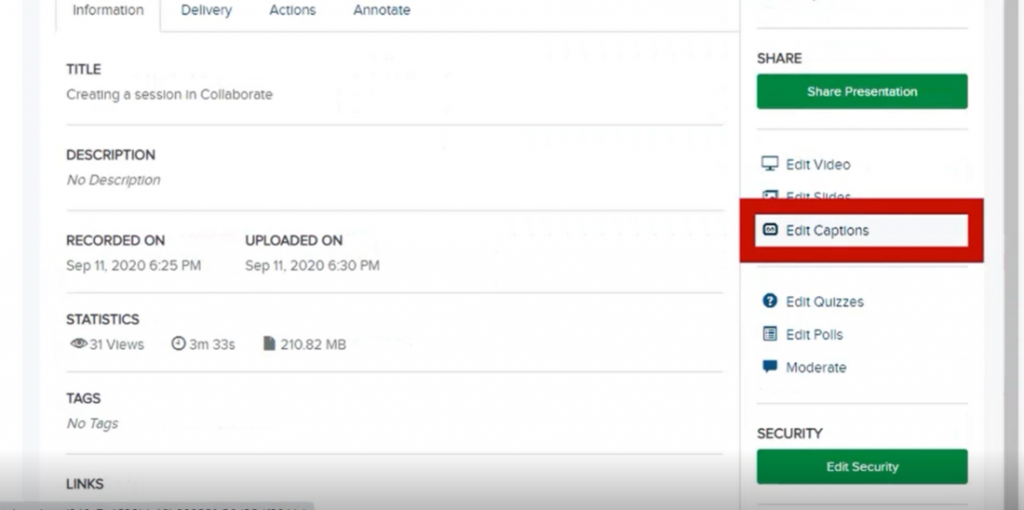
Then, select any text in the captions in the left-hand editing bar to change it. Notice the ‘find’ and ‘replace’ buttons too, which should help you check any key terminology quickly. Remember to ‘save’ regularly, and always before you leave the editor.
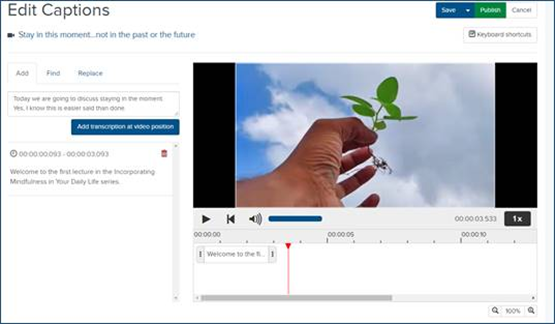
What to do if you need more help
If you find that your captions are so inaccurate they are unusable, or that it would take a long time to edit them, please contact the DEO so that we can help. We will soon have a small team of student caption editors who will be able to help edit captions when needed. They will be allocated on a first come basis, but also taking into account urgency and impact (eg, lectures which are critical for an exam, or recordings that will be used again by a large number of students).
We have also set up a university-wide task and finish group to review process and support for the use of auto-generated captions, exploring approaches to improve captions where quality is low and assessing impact on roles and workload. Your faculty education director will be able to raise issues to this group, so please contact them with any feedback or concerns.