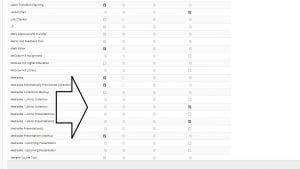In the light of the technical issues experienced on Monday, we would recommend that Blackboard tests in the 2021 Summer Exam period do not use ‘force completion’ and have ‘auto-submit’ turned off. Schools should also carefully consider whether the use of restricted time windows in which students are allowed to start an exam is necessary and should contact the Digital Education Office for further advice if they are planning to use these.
Following this advice this will help ensure that students have time to complete an exam in the event of a technical failure.
This is in addition to our existing advice that all assessments should have a backup plan for use in the event of a technical problem (for example, wait for the issue to resolve and proceed with the exam, reschedule the assessment, use an alternative format such as a downloadable copy of the exam). Students should always be advised in advance what the backup plan for their assessment will be.