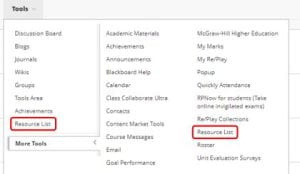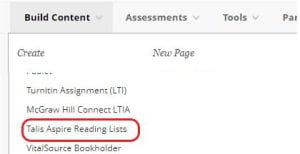In a prior blog post, we announced that Blackboard was deprecating support for the Receipting Building Block, which we use to customise the receipts students receive when submitting work to a Blackboard Assignment. This would have resulted in changes to the email receipt that students receive after submission.
Following further discussions with Blackboard, we are pleased to announce that these changes will no longer be implemented, meaning that:
- Students: will continue to receive a detailed email receipt including a link that they can use to download a copy of their submitted document(s).
- Administration Staff: will continue to be able to review submission receipts stored for within the content system of a given course.
The default wording on student receipts will continue to be:
Your submission has been received. We have recorded the following details:
Submission ID: ID NUMBER
User: STUDENT NAME
Student ID: STUDENT NUMBER
Assignment: NAME OF SUBMITTED DOCUMENT(S)
Course: NAME OF COURSE
Date of Submission: SUBMISSION DATE AND TIME
This submission contained the following attached files:
LINK TO FILES AND SIZE OF FILES
Please retain this email receipt. Do not reply to this email. If you have any queries about your submission, please contact your school.