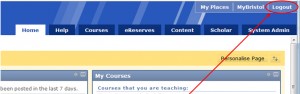To batch enrol users, you need to create a csv file with course IDs in the first column, usernames in the second column, and code for user roles (e.g. “P” for instructor) in the third column (for students you can leave the third column blank).
To batch enrol users yourself, you must have access to the System Admin tab. If you do not, check to see if a colleague has System Admin access in Blackboard. If not, please email your csv file to digital-education@bristol.ac.uk, requesting a batch enrolment.
If you do have System Admin access, carry out the following steps:
- Click the System Admin tab
- Select Courses
- Select Enrol users
- Browse for the csv file you have created
- Select Submit.