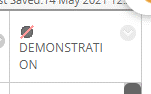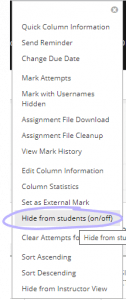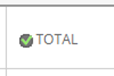During the summer of 2022, there have been significant improvements made to the Re/Play service as part of the DEO summer work and service improvements.
Move to a new LTI connection with Blackboard is complete
As with many of our tools, Re/Play has moved to a new, more modern, method of connecting to Blackboard (called an LTI) which will improve the stability and reliability of the system. This work has been completed successfully. For the main use of the Re/Play system, this connection will not be noticeable to users – lecture capture will work in the same way as before, and the recommended Re/Play course menu links will provide students with all of a unit’s collection of videos in the same way.
However, there are some minor changes to the way that content is manually added into Blackboard using tools like ‘Build Content’. If you add Re/Play videos to Blackboard, please refer to the information below on how to add Re/Play videos to your Blackboard course.
New guidance for using Re/Play
We have revamped and updated our Re/Play guidance to make it easier to find the help you need, when you need it. Please refer to the new Re/Play pages.
Additionally, the Central Teaching Spaces pages now lists whether rooms are Re/Play equipped (ie are set up to record lectures via the Re/Play recording boxes), or are hybrid equipped (ie have the AV equipment required to enable two-way communication for students both online and in person).
How to add Re/Play videos to your Blackboard course
Automatically recorded lectures are made available to students via the course collection, which is usually accessed from the ‘Re/Play’ link in the Blackboard left-hand menu. However, if you want to add Re/Play recordings (either lecture capture or uploaded) to specific sections of a course, there are several ways to do so. Some of these methods look a little different to last year, due to the LTI connection.
Our updated guidance ‘Re/Play videos: upload, enhance, share’ walks you through the recommended methods.
Note that these methods are recommended as they get the most from the connection between Blackboard and Re/Play, and should ensure the best student experience. This includes making sure students have the right permissions to access the videos. If you would like to use an alternative method, please contact the Digital Education Office for advice, to ensure that your students will be able to access the videos in the way that you would like them to.