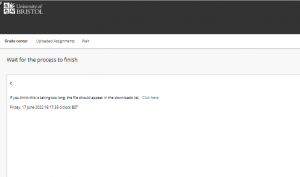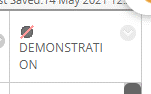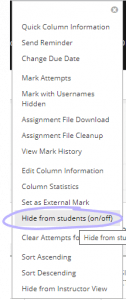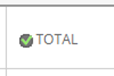We will be receiving an essential system update for the Qwickly Attendance and Qwickly Course Tools in Blackboard on Wednesday 29 June. The update will improve accessibility and replace the main navigation menu with a new left-hand menu to make the system easier for instructors to use. The Qwickly settings have also been reconfigured to further simplify use. Details of the changes can be found on our Service Improvements page. Qwickly will remain available to staff throughout the update.
Category Archives: Blackboard
Campus Pack no longer available
The Campus Pack features in Blackboard have now been switched off, as the product is no longer supported by the supplier. This means it is no longer possible to add new Campus Pack items into courses.
If you already used Campus Pack within an existing course, you will still be able to view the content. Students will also be able to view and export existing items.
For further details on this change and instructions on exporting content, see our Service Improvements page.
Bulk uploading marks and feedback processing page not completing
When bulk uploading marks and feedback, some users have reported that the processing page appears to never complete. Our testing has shown that, despite this, the upload itself does actually complete and can be accessed via the “Uploaded Packages” page. We therefore recommend that you leave the processing page for slightly longer than the usual upload time before clicking on the ‘Click here’ link to access the “Uploaded Packages” page.
Blackboard has been informed of this issue.
If you find you are experiencing any issues with the bulk upload tool, please contact us at digital-education@bristol.ac.uk.
Campus Pack in Blackboard frozen from 24 June
The Campus Pack features in Blackboard will become unavailable from 24 June, because the tool is no longer being supported by the supplier. Once Campus Pack is unavailable it will not be possible to add new Campus Pack items into courses; Blackboard’s own blogs and wikis can still be used, of course.
If you have a Blackboard course or organisation that already contains Campus Pack features, you will still be able to access these as you can at present. Students will also be able to access them to view old posts unless you choose to make Campus Pack unavailable in your course.
From the summer of 2023, the deprecation of Blackboard building blocks will mean that Campus Pack features will not be accessible at all. If you want to download your own copies of Campus Pack items over the coming year, please follow the directions in our ‘Saving content from Campus Pack‘ guide.
Details of these changes, and the rest of the DEO summer work, can be found on our Service Improvements page.
[Resolved] Issue with submissions to Blackboard group assignments
Update 23rd Feb 2022: The issue affecting submission to Blackboard group assignments has been resolved by an update from the supplier, and group submissions now generate email receipts again.
We apologise for any inconvenience caused.
[Resolved] Emails not being sent from Blackboard
We are pleased to report that the problems sending emails from Blackboard have now been resolved.
Apologies for any inconvenience caused.
If you have any concerns or questions, please email digital-education@bristol.ac.uk.
[Resolved] Issues with playback in Re/Play
We are currently investigating an issue with users not being able play back some recordings in Re/Play. We are working on a resolution with the supplier.
Please accept our sincere apologies for any inconvenience that this may be causing. Updates will be posted on this blog.
If you have any further questions, please email digital-education@bristol.ac.uk.
[Closed] Issue with submissions to Blackboard group assignments ongoing
Unfortunately, the intermittent bug affecting group submissions to Blackboard assignments is still ongoing. This does not affect individual Blackboard assignments or Turnitin assignments.
When a student submits to a group assignment, the bug means that they may be presented with an error message: ‘Failed to submit Assignment. Please try again.’ Additionally, the submission may not generate any receipt so students will not receive a confirmation email. Despite this, the submission will be successful.
We have reported and further escalated the issue with Blackboard, and they are working on a fix as a matter of priority.
We also wanted to reassure students that their submissions have been made, despite the error message and lack of receipt. Students can check if their submission has been successful as follows:
- Submit as usual.
- If you encounter a red banner saying ‘Failed to submit Assignment. Please try again.’ use the left-hand menu to return to the Assessment, Submission and Feedback area.
- Locate the assignment submission point as before and click on it.
- You should be presented with a review page displaying the work you submitted.
- We recommend you take a screenshot of this page for your own records. Be sure to include the submission date and time (under ‘ATTEMPT’ on the right-hand side) in the screenshot.
We apologise for the inconvenience and will blog again as soon as we hear anything further from Blackboard. If you have any concerns or questions, please get in contact with us: digital-education@bristol.ac.uk
Hiding marks and feedback until ready for release
Before exams, coursework or timed assessments are marked, schools should please ensure that Blackboard Grade Centre columns are hidden from students until marks and feedback are ready to be released. To prevent students from seeing marks too early, you should also ensure Total and Weighted Total columns are hidden. Check a column header for a circle with a red line through it which indicates the column is hidden from students.
If it is not hidden, and you need to hide it, click the down arrow next to the column header and select Hide from students (on/off).
If this option isn’t available, or if the column has a green tick next to it, you will need to hide it in a different way:
- Click the dropdown arrow next to the column name.
- Click Edit Column Information.
- Scroll to the bottom and set Show this column to students to No.
- Click Submit.
For Turnitin users, please be aware that a persistent bug means you must make the submission point unavailable after making any changes to the settings. For more details, please see our previous blog post on Turnitin submission point availability issues.
For more information on administering Electronic Management of Assessment workflows, please see our EMA guidance page.
If you have any questions, please email digital-education@bristol.ac.uk.
[Closed] Issue with submissions to Blackboard group assignments reoccuring
We have been informed that an intermittent bug affecting group submissions to Blackboard assignments has reoccurred. This does not affect individual Blackboard assignments or Turnitin assignments.
When a student submits to a group assignment, the bug means that they may be presented with an error message: ‘Failed to submit Assignment. Please try again.’ Additionally, the submission may not generate any receipt so students will not receive a confirmation email. Despite this, the submission will be successful.
We have reported and further escalated the issue with Blackboard, and they are working on a fix as a matter of priority.
We also wanted to reassure students that their submissions have been made, despite the error message and lack of receipt. Students can check if their submission has been successful as follows:
- Submit as usual.
- If you encounter a red banner saying ‘Failed to submit Assignment. Please try again.’ use the left-hand menu to return to the Assessment, Submission and Feedback area.
- Locate the assignment submission point as before and click on it.
- You should be presented with a review page displaying the work you submitted.
- We recommend you take a screenshot of this page for your own records. Be sure to include the submission date and time (under ‘ATTEMPT’ on the right-hand side) in the screenshot.
We apologise for the inconvenience and will blog again as soon as we hear anything further from Blackboard. If you have any concerns or questions, please get in contact with us: digital-education@bristol.ac.uk